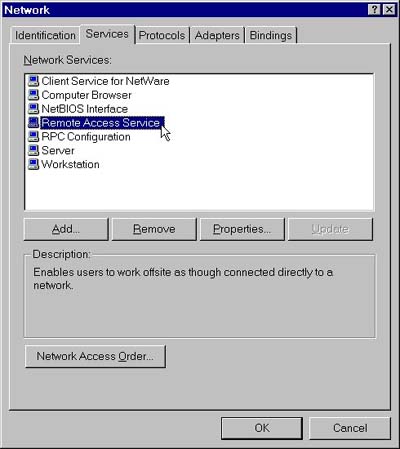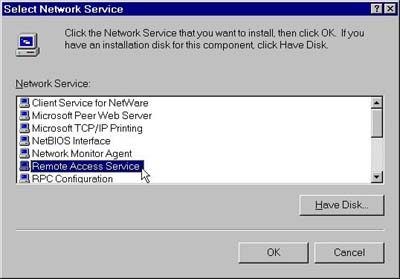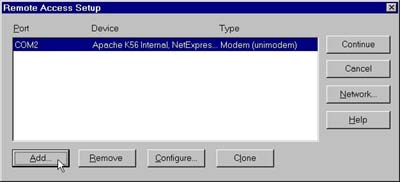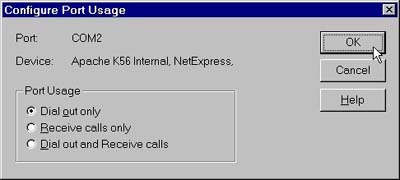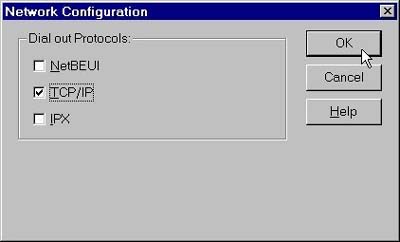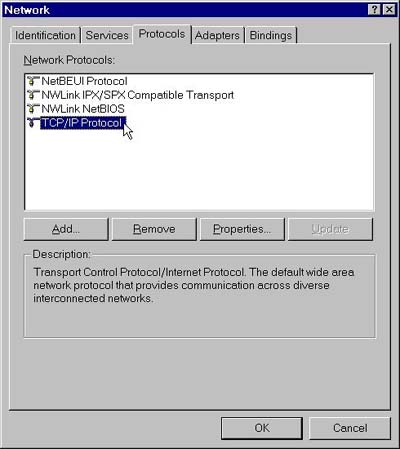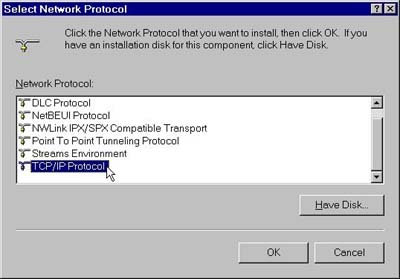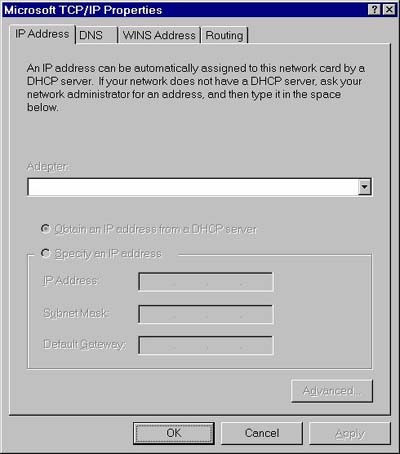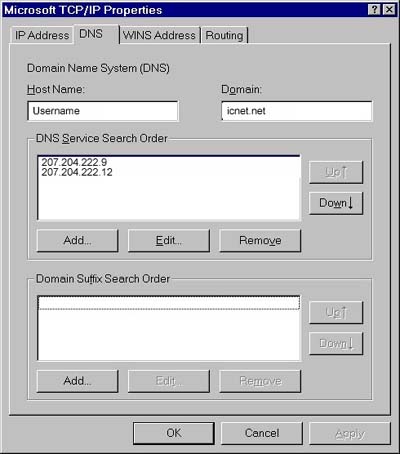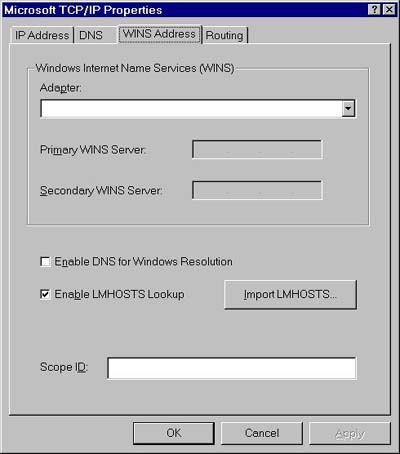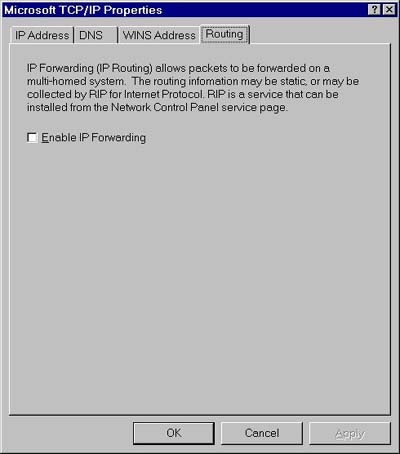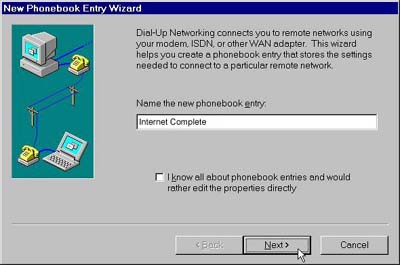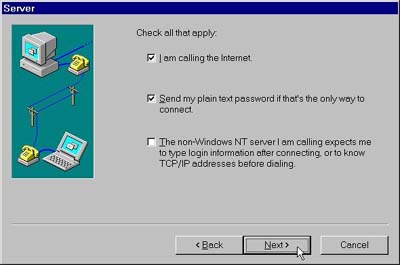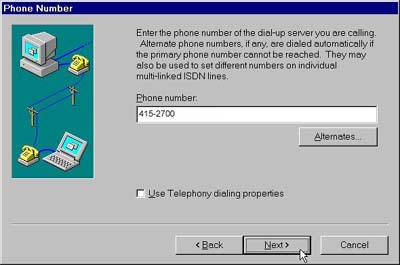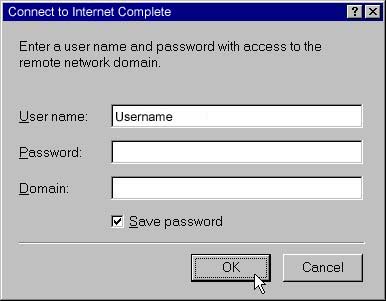|
 |
|
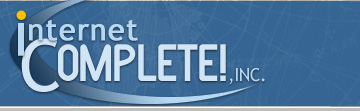 |
 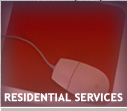  
|
 |
|
| | | | | | | | | | | | | | | | | | | | | | | | | | | | | | | | | | | | | | | | | | | | | | | | | | | | | | | | | | | | | | | | | | | | | | | | | | | | | | | | | | | | | | | | | | | | | | | | | | | | | | | | | | | | | | | | | | | | | | | | | | | | | | | | | | | | | | | | | | | | | | | | | | | | | | | | | | | | | | | | | | | | | | | | | | | | | | | | | | | | | | | | | | | | | | | | | | | | | | | | | | | | | | | | | | | | | | | | | | | | | | | | | | | | | | | | | | | | | | | | | | | | | | | | | | | | | | | | | | | | | | | | | | | | | | | | | | | | | | | | | | | | | | | | | | | | | | | | | | | | | | | | | | | | | | | | | | | | | | | | | | | | | | | | | | | | | | | | | | | | | | | | | | |
INTERNET
COMPLETE!, INC. Technical Support Windows NT 4.0 Internet Setup Instructions Windows NT 4.0 includes all of the
necessary components for you to get connected with Internet
Complete!, Inc. We recommend that you have all of the latest
"patches" installed for optimal performance. We also have this document available in Adobe PDF format (Click here to download). If you do not have Acrobat Reader, you can download it here. If you have any
questions, please email support@icnet.net
or call us at 405-858-8637.
NOTE: You must login as Administrator to perform the configuration of the Dial-Up Networking. Begin by clicking on "start-> settings-> control panel" Locate the "Network" icon and double click on it.
Select Remote Access and click OK.
If your modem is not configured yet click Add.
Once you return to the Remote Access Setup menu click Configure... and set the Port Usage option to Dial Out Only or Dial Out and Receive Calls (NOT Receive Calls Only). Then click OK.
After returning to the Remote Access Setup window, click on the Network... button. Setup the Network Configuration window with only the TCP/IP box checked. Now click OK, and then CONTINUE.
Now click on the Adapters tab at the top of the window. Once in this section, make sure there is nothing in the large white box with the label Network Adapters. Following this, click on the Protocols tab at the top of the screen to reveal a large white box with the label Network Protocols. Make sure the TCP/IP protocol is installed, and if not, click on Add... (don't be concerned if there are other protocols install other than TCP/IP, if any at all)
Select the TCP/IP Protocol option from the list given, and then click OK. Once you return to the Protocol tab, hightlight the TCP/IP Protocol item and click the Properties button.
Everything on the IP Address tab on the TCP/IP Properties screen should be grayed out. Click on the DNS tab at the top of the screen.
Enter your username in the Host Name field and icnet.net in the Domain field. Now click Add... under the DNS Service Search Order section and enter the first nameserver address (which is 207.204.222.9), and repeat this a second time for the second address (which is 207.204.222.12). Now click the WINS Address tab.
Everything on this tab should be blank except for the checked Enabled LMHOSTS Lookup box. Now click Routing.
On this tab, Enable IP Forwarding is required to remain unchecked. Now click OK, and in most cases NT will ask you to restart your computer, do this now.
Once NT restarted and you have logged on, double click My Computer and then Dial-Up Networking. Your will now enter a New Phonebook Entry Wizard. Enter Internet Complete in the name the new phonebook entry field, and then click on Next.
On the Server window, select both the I am calling the Internet and Send my plain text password if that's 'the only way to connect checkboxes. Now click on Next.
Now enter the access phone number, and then click Next. On this screen, now click Finish to complete the phonebook process.
You will be brought to a screen. If not already entered on the form, type in your username and password in the appropriate fields. Click the box next to Save password and then click OK. NOTE: Leave the Domain field blank.
You are now ready to connect to
Internet Complete!
|
|
|