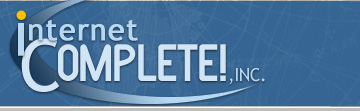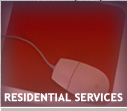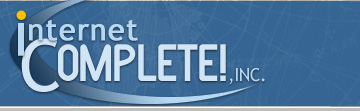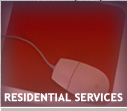| Windows XP Dial-up Setup |
| |
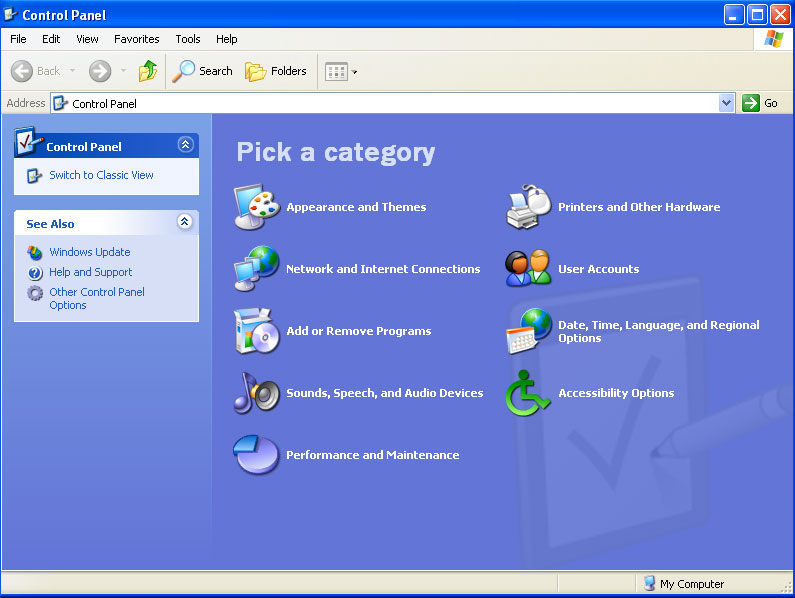 |
| |
1. Go to Start --> Control
Panel
Inside the the Control Panel on the left
side of the window, click on Switch to Classic View
Note: If there is no Switch to Classic View option, and it says Switch to Category View,
continue on to step 2. |
| |
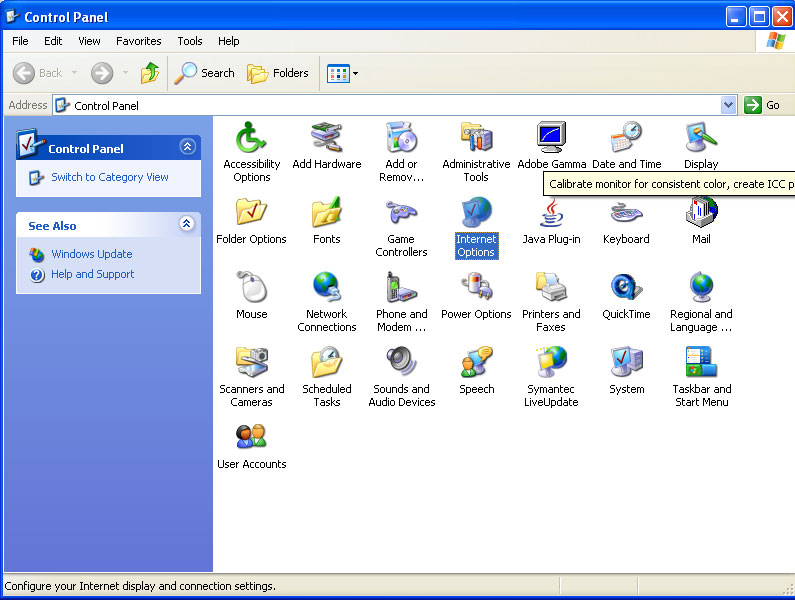 |
| |
| 2. Double click on the Internet Options
icon. |
| |
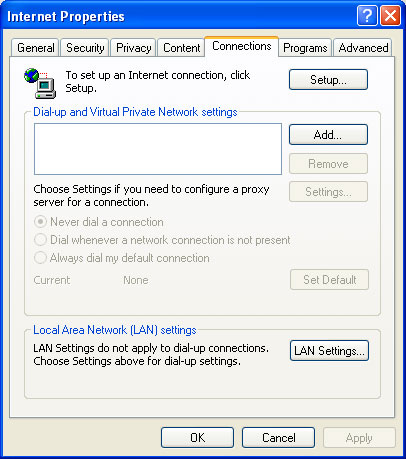 |
| |
| 3. Click on the Connections
tab inside the Internet Properties window. |
| |
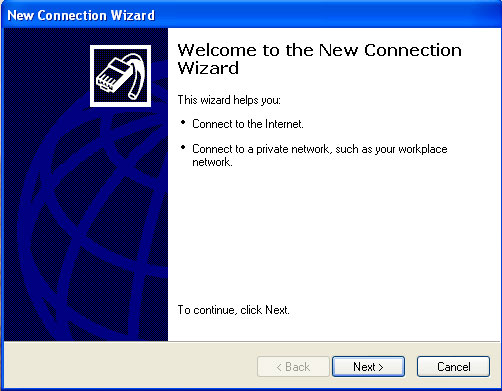 |
| |
| 4. Click Next to start the
New Connection Wizard |
| |
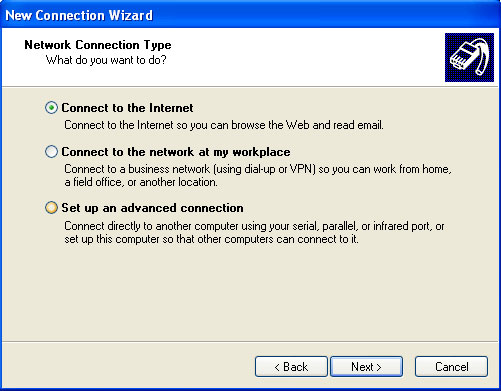 |
| |
5. Choose the first option Connect
to the Internet.
Then click Next to continue. |
| |
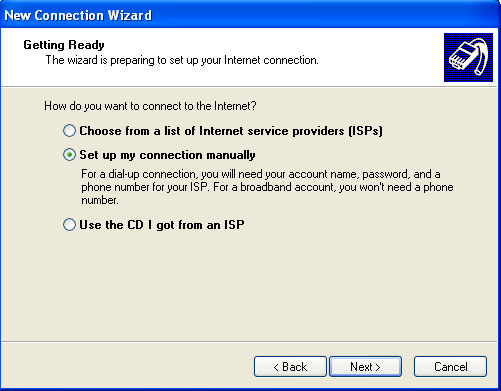 |
| |
6. Choose the second option that says Set
up my connection manually.
Then click Next to continue. |
| |
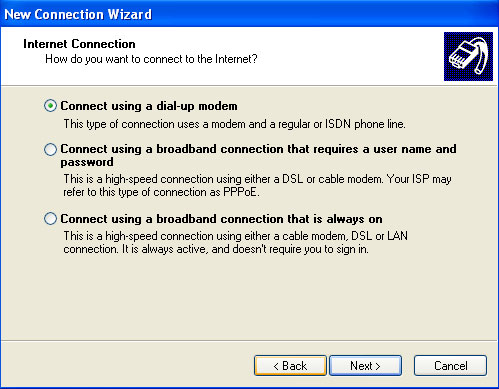 |
| |
7. Choose the first option that Connect
using a dial-up modem.
Then click Next to continue. |
| |
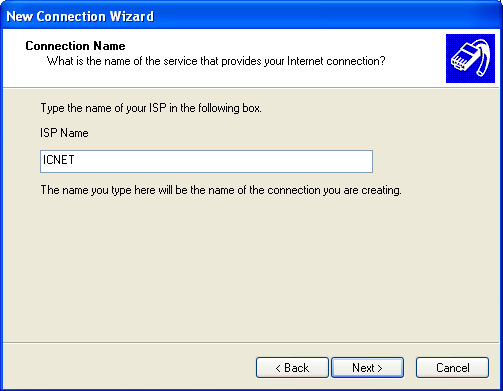 |
| |
8. Type ICNET for the ISP
Name.
Then click Next to continue. |
| |
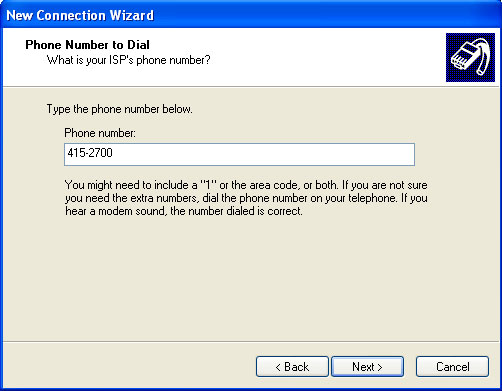 |
| |
9. Type in the phone number 415-2700.
You do not need to put in the area code as long as you are dialing locally.
Then click Next to continue. |
| |
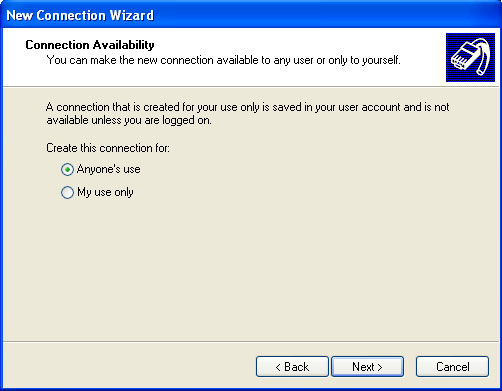 |
| |
10. Choose the option for Anyone's
use.
Note: If you are the only one using the computer you can
choose My use only
and Internet access will only be available in your profile.
Then click Next to continue. |
| |
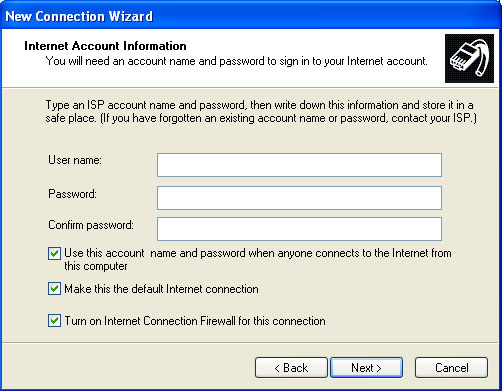 |
| |
11. Enter your User name, then enter your
Password and then Confirm your password.
Check the bottom 3 options.
Then click Next to continue. |
| |
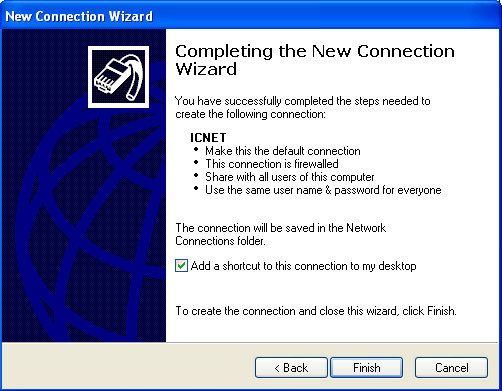 |
| |
12. Check the box to Add a shortcut
to this connection to my desktop.
Click Finish to complete the setup. |
| |
| This completes the dialup portion of your connection, you should now click here to setup Outlook XP to configure your e-mail |